How to remove Syskey and Administrator
password
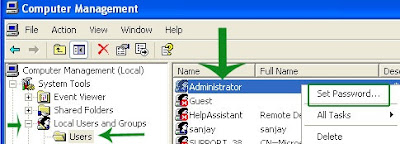

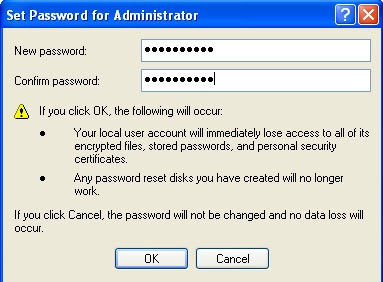
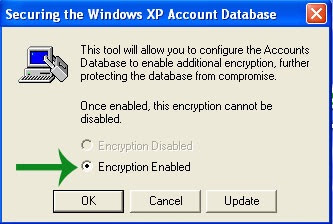
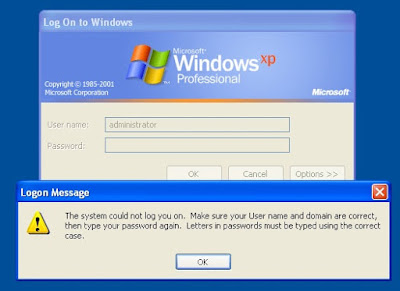
In
this tutorial we will remove Syskey start up password and reset the
administrator password. Syskey is the additional layer of security. An average
user barely implement it. Scammers take advantage of this tool to scam.
Scammers usually contact computer owner identifying himself as a member of
Microsoft support team. They will informs you that your PC have number of
critical problems, those need to be fix immediately or your system will fail to
work properly. They will convince you to allow them to connect system remotely
and fix the issues. If you do make the mistake of letting them connect, they
will ask you to pay $$$ for fix. If you refuse to pay, they will enacted SysKey
encryption on the SAM registry hive.
In
Window XP, Security Accounts Management (SAM) database stores hashed copies of
user passwords. To keep the SAM database secure, Window requires that the
password hashes are encrypted. SAM database is encrypted with a locally stored
system key. SysKey utility can additionally secure the SAM database by moving
the SAM database encryption key off the Windows-based computer. The SysKey
utility can configure a start-up password that must be entered to decrypt the
system key so that Windows can access the SAM database.
How to set administrator password in
Window XP
Administrator
is the built in super user account in Window XP. Whenever you install XP, it
automatically created. By default administrator account is not password
protected, unless you make it during the installation. This account have
privilege to access everything in computer. With this account you can change
any password on that system. If you have purchased any branded computer like
Sony, HCL, Dell, with pre XP installed, you would be able to login to computer
with administrator account using blank password.
This
account usually doesn't show up on the logon screen and average user don't know
it exists. Usually user won't need to use computer under this account very
often. You need this account in safe mode or at recovery console.
To
set administrator account password Click Start button and Right click on
My Computer, from context menu click Manage
From
left pane expend Local users and groups, Click Users.
In
right pane, Right click Administrator, from context menu Click Set
password
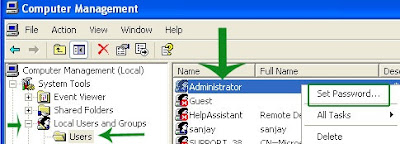
Click
Proceed on alert message box

Set
password and Click OK
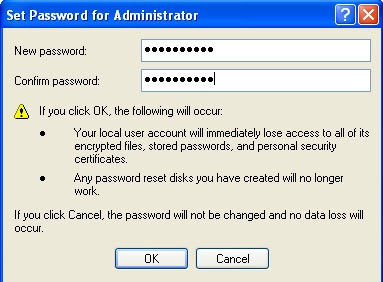
Click
OK on confirmation message box
We
have protected administrator account with password to enhance the security of
system.
How
to set Syskey in window XP
To
enable Syskey encryption, Click Start button and Click Run
In
Run dialog box type Syskey and Click OK
From
opened dialog box select Encryption Enabled option and Click Update.
When this option is selected, Windows will always encrypt the SAM database.
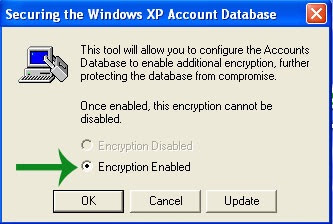
We
have two options here Password Startup and System Generated Password,
if you do not want to require a startup password use second option.
1. Store Startup Key on Floppy Disk To store the system startup password on
a floppy disk. This requires that someone insert the floppy disk to start the
operating system. This provides the highest level of protection for the SAM database.
2. Store Startup Key Locally To store the encryption key on the hard
disk of the local computer. This is the default option.
Click
Password Startup and set password and Click OK
Click
OK on success message We have successful setup the Syskey start up
password.
Now
we have set both password administrator and Syskey.
On
next reboot you will get following message.
Startup
Password
This
computer is configured to require a password in order to start up. Please enter
the Startup Password below.
Enter
the Syskey password and try to access administrator account with blank
password. This time you will get alert message
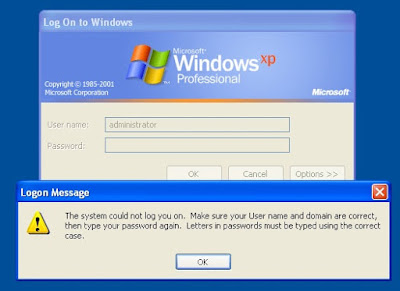
If
you have done above procedure to enhance the security of system, congratulation
you have now more secure computer than your colleagues.
But
if a scammer has done this, you are in you are in lockout situation.
Very
first thing user do in this situation is to call Microsoft or post thread on
their support form for help. But it is useless as Microsoft Support Engineers
do not help users to get forgotten or stolen password. You will ended up with
following policy page
how-to-install-power-toy-ui-in-xp-power
Sites Replication Domain Controllers
How to increase number fo jump list
What is runtime broker and why is it.
Missing Recycle Bin,How to restore in Window7
Run 32bit non-installable programs in window7
USB Drive not Opening on double click
Why shadow copy not working in window7
Sites Replication Domain Controllers
How to increase number fo jump list
What is runtime broker and why is it.
Missing Recycle Bin,How to restore in Window7
Run 32bit non-installable programs in window7
USB Drive not Opening on double click
Why shadow copy not working in window7







No comments:
Post a Comment